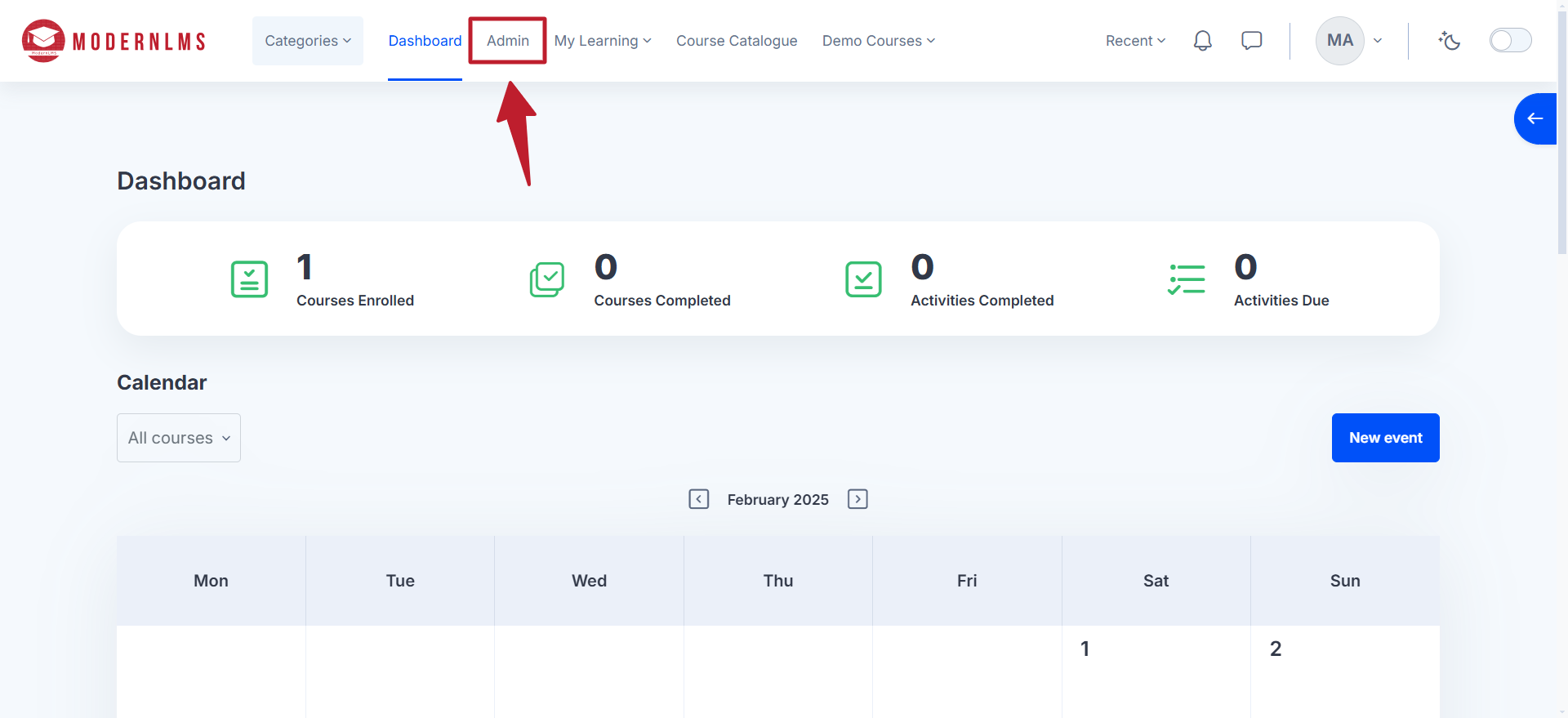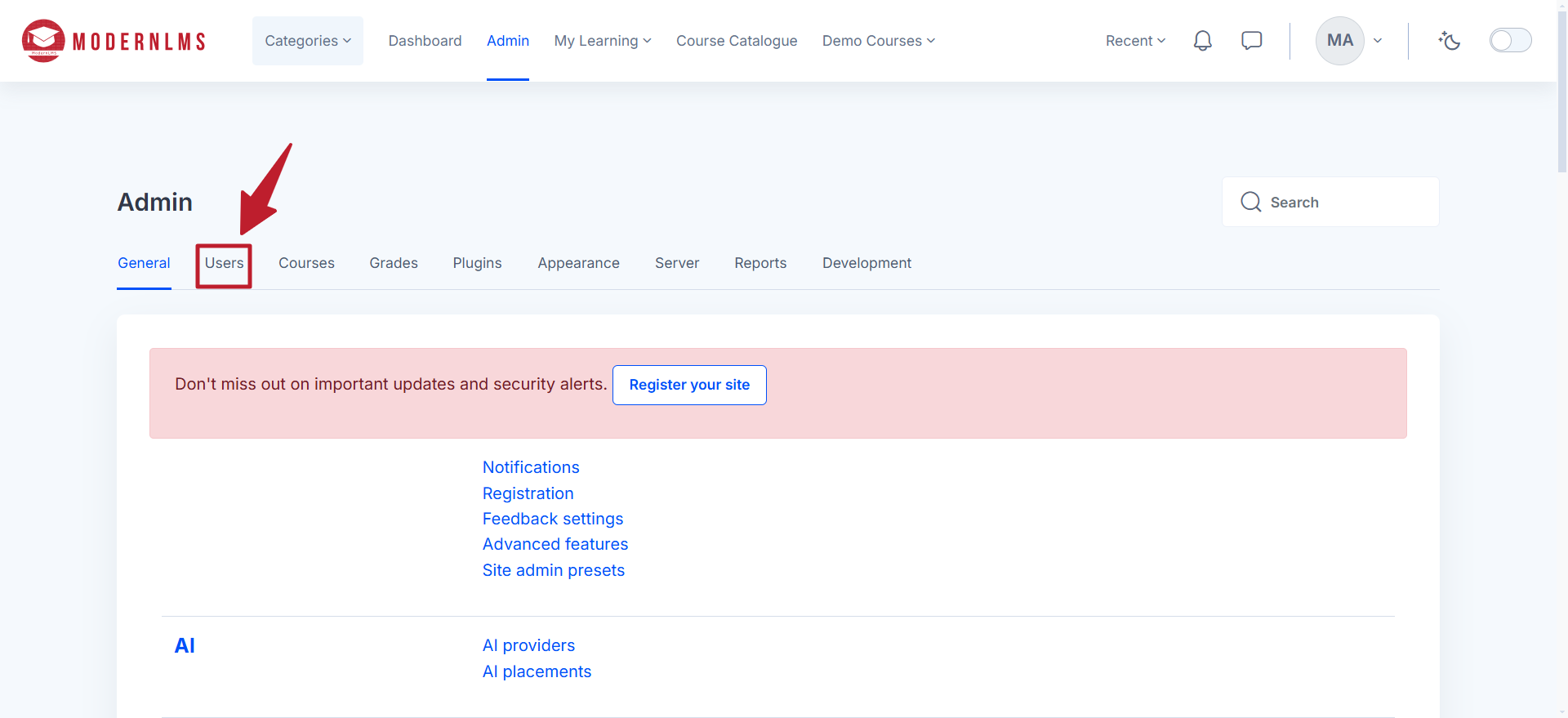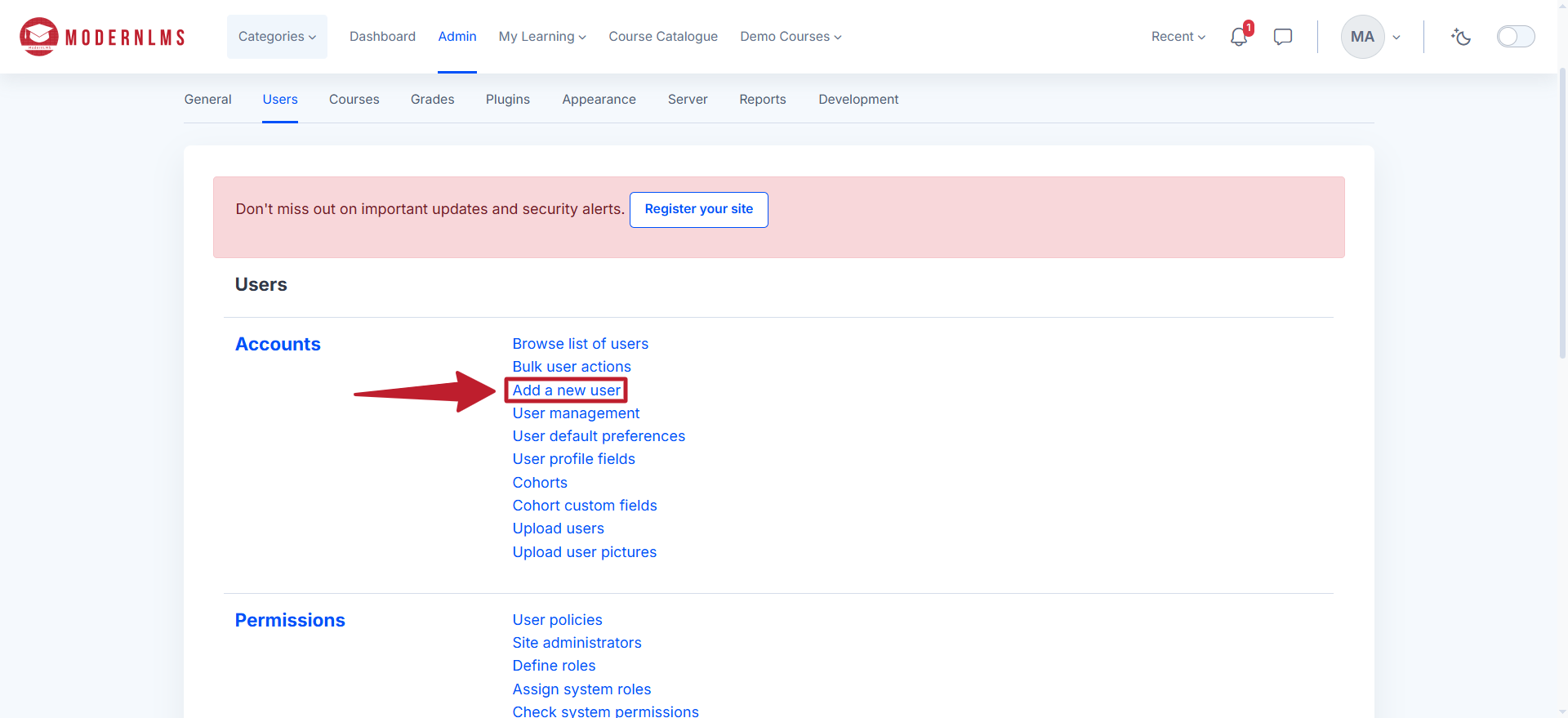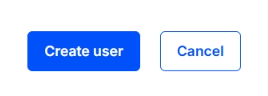Popular
To manually add users in the LMS, log in and click on the Admin / Site Administration button at the top of the navigation menu.
Navigate to the Users tab.
Click on Add a new user.
Account Information
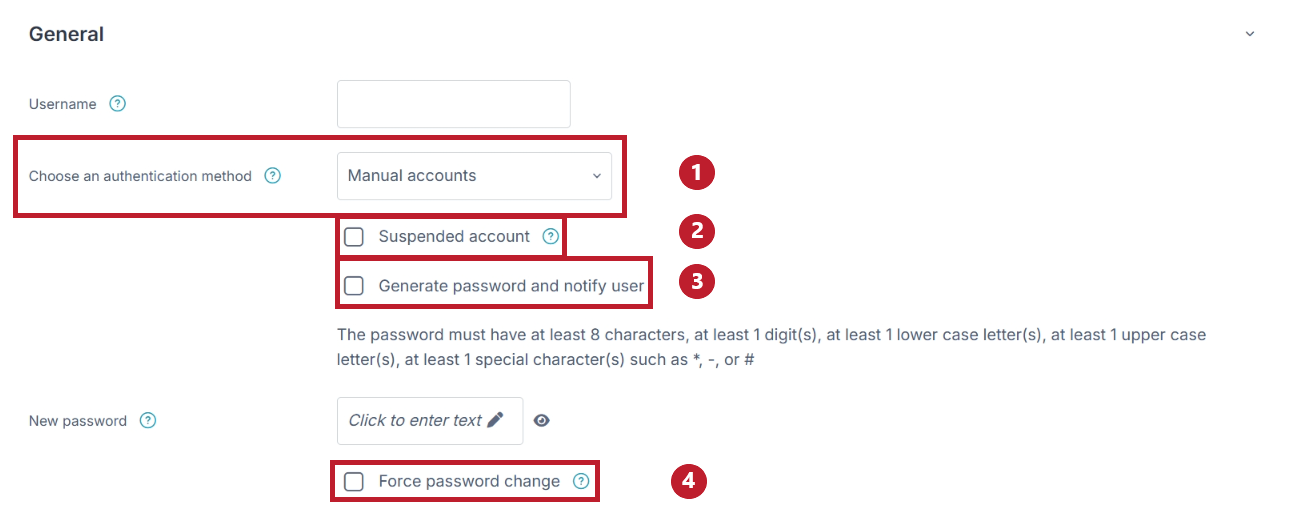

Enter the required details such as username, first and last name, email address, and password. You are given a few options to choose when creating a user.
- Choose an authentication method :
– Select how users log in, supporting manual accounts, SSO, email registration, and external services for secure access. - Suspended account :
– Prevents a user from logging in while retaining their data. - Generate password and notify user :
– Automatically creates a secure password for a new user and sends it to their registered email. - Force password change :
– requires users to set a new password upon their next login.
Additional fields, including profile picture and other profile information, can also be configured.
Once all details are entered, scroll all the way down and click Create User to finalize the process.