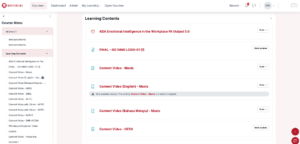Popular
Duplicating activities and using the Backup & Restore feature in the LMS allows you to quickly reuse existing course content without having to recreate it from scratch.
-
Duplicating Activities is useful when you want to make a copy of an existing activity or resource within the same course. It’s a quick way to create a similar activity while keeping the original intact.
-
Backup & Restore is used when you need to transfer content—such as quizzes, assignments, or entire sections from one course to another. You can back up specific activities from a source course and restore them into a target course, either merging them with existing content or creating a new course.
These features save time, ensure consistency across programmes, and reduce the risk of missing settings or content when replicating learning materials.
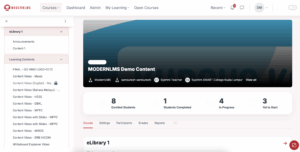
-
Go to the Source Programme
-
Log in to the LMS.
-
Open the course/programme that already has the Pre and Post Assessment.
-
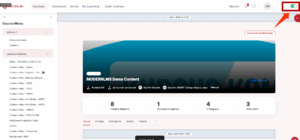
-
Turn Editing On
-
Click “Turn editing on” (usually at the top right).
-
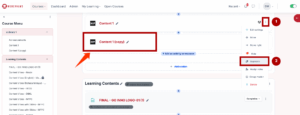
-
Duplicate the Activity (Optional if you want it within the same course first)
-
Next to the Pre/Post Assessment activity, click the Edit dropdown and choose Duplicate.
-
This makes a copy in the same course, which you can then move or back up.
-
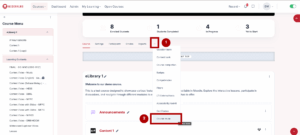
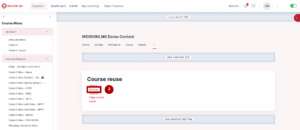
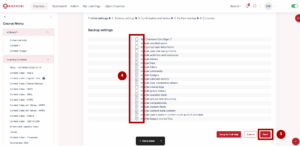
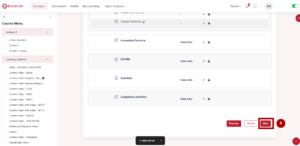
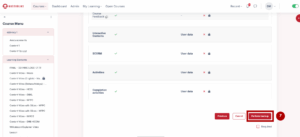
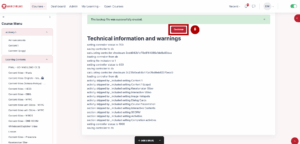
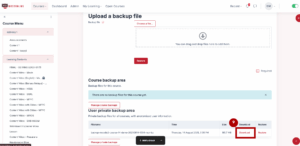
-
Use Backup & Restore to Move to Another Programme
-
In the source course, go to More (…) → Course reuse or Backup.
-
On the Backup page:
-
Deselect all activities except the Pre and Post Assessment you want to copy.
-
Continue through the backup steps and click Perform backup.
-
-
Once the backup completes, click Continue.
-
Download the backup
.mbzfile if needed.
-
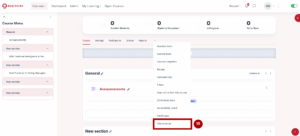
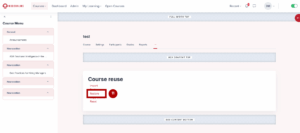
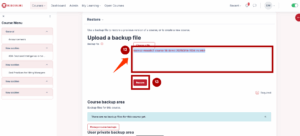
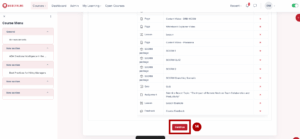
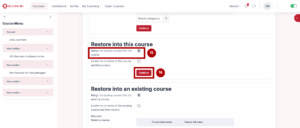
-
Restore into the Target Programme
-
Go to the course/programme where you want the assessments.
-
Go to More → Course reuse → Restore.
-
Upload the
.mbzfile (or choose it from the backup area). -
When restoring, choose Merge into this course (so it doesn’t overwrite existing content).
-
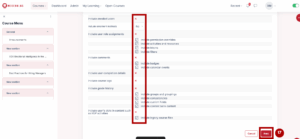
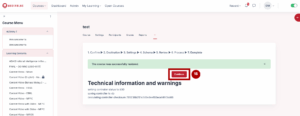
-
Check & Adjust Settings
-
Once restored, verify the Pre and Post Assessment settings (dates, grade category, restrictions) to match the new programme’s needs.
-