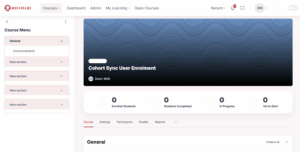Popular
Manual Cohort Enrolment Overview
The manual cohort enrolment feature in ModernLMS allows you to quickly enrol all members of an existing cohort into a course in one action, without setting up an enrolment method like Cohort Sync. This is done through the Enrol users pop-up, where you can select a cohort and instantly add all its current members to the course.
Benefits ✅
-
Bulk Enrolment in One Click – Enrol all current members of a cohort at once.
-
Combine with Individual Enrolment – Add specific users and a cohort at the same time.
-
Assign Roles on the Spot – Choose the role (e.g., Student, Teacher) for the cohort members during enrolment.
-
Quick Setup – No need to configure a separate enrolment method.
Limitations ❌
-
Cohort Changes Won’t Sync Automatically
-
When you manually enrol a cohort through the Enrol users window in ModernLMS, the system captures a one-time snapshot of the cohort membership at that moment.
-
Any members added to the cohort after this point will not be automatically enrolled in the course. Similarly, members removed from the cohort will remain enrolled in the course until you manually unenroll them.
-
-
Need to Wait for the Finalised Participant List
-
If you enrol the cohort before the participant list is complete, you’ll need to run the manual enrolment process again for the newly added members.
-
This often means waiting until all participants are confirmed before enrolling, which can delay course access.
-
-
Extra Administrative Work
-
Any changes to the cohort require repeating the manual enrolment steps.
-
For multiple courses, this becomes time-consuming and prone to errors.
-
-
Best Used For
-
Situations where the cohort is fixed and not expected to change (e.g., a one-off training group where the participant list is final).
-
Cases where you need to combine both individual user enrolment and a single batch cohort enrolment at the same time.
-
Open the Course
-
-
Go to the course where you want to enrol on the cohort.
-
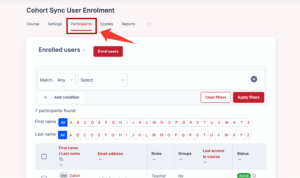
Go to Participants
-
-
From the course navigation, click Participants.
-
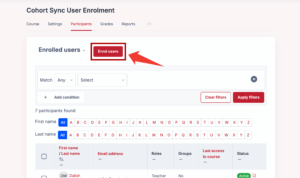
Click “Enrol users”
-
-
Press the Enrol users button at the top right of the Participants page.
-
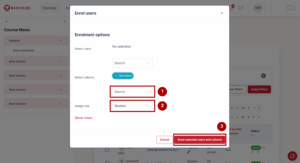
Select the Cohort
-
-
In the pop-up window, locate the Select cohorts dropdown.
-
-
-
Choose the appropriate role for the cohort members (e.g., Student, Teacher).
-
Confirm Enrolment
-
-
Click Enrol selected users and cohorts.
-
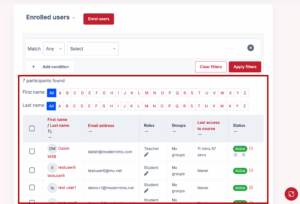
Check Participants List
-
-
All members of the cohort will now appear in the Participants list for the course.
-