Popular
AI Proctored Exam
The AI Proctored Exam feature in ModernLMS enables instructors to conduct secure, automated online examinations using integrated proctoring technology. This feature monitors student activity, including camera, screen, and browser interactions, ensuring the integrity of the exam environment without the need for live invigilators.
The proctoring function provides AI-based tracking and recording for enhanced exam security.
Steps to Set Up an AI Proctored Exam
Step 1: Access the Exam Activity
-
Navigate to the desired course page.
-
Under the relevant section, select the AI Proctored Exam activity.
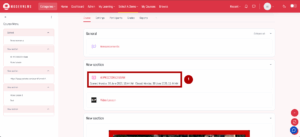
Step 2: Open Exam Settings
-
On the quiz page, click on the Settings tab.

Step 3: Enable AI Proctoring
-
Scroll down to the Extra restrictions on attempts section.
-
Locate the Proctoring settings and enable the following options:
-
✅ Enable Proctoring
-
✅ Track activity (enabled by default)
-
✅ Track camera
-
✅ Track screen
-
✅ Force tracking
-
-
These settings ensure that all student actions during the exam are monitored.

Step 4: Save the Configuration
-
After setting up the proctoring options, scroll to the bottom of the page.
-
Click Save and return to course or Save and display to apply changes.
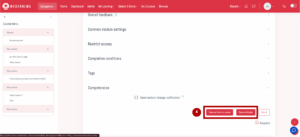
✅ Final Note:
Once the exam is configured, students attempting the quiz will automatically be monitored through the AI proctoring system. Instructors can review the recorded activity and detailed proctoring reports through the “View proctoring reports” link under the quiz activity.

